Judul : How to Uninstall Programs using Command Prompt in Windows
link : How to Uninstall Programs using Command Prompt in Windows
How to Uninstall Programs using Command Prompt in Windows
One of the alternative ways of uninstalling a program/application easily is by using the Windows Management Instrumentation Command-line (WMIC) tool. With simple command lines you can remove programs without accessing the control Panel. This operation can be apply on Windows Xp, Vista, 7 and 8.Here’s how to do it:
- Open command prompt as administrator
- Type wmic and press Enter, you will see a prompt wmic:root\cli>
- Type product get name and press Enter
- You will be prompted a list of program names installed on your computer. Note that this is not a complete list, instead, it is only the list of programs that use Windows Installer upon installing.
- Type in product where name=”name of program” call uninstall and press Enter.
- If prompted, type Y to confirm uninstalling the program, and press Enter.
You will be prompted whenever the program was successfully uninstalled, then you can close the command prompt.
Demikianlah Artikel How to Uninstall Programs using Command Prompt in Windows
Sekianlah artikel How to Uninstall Programs using Command Prompt in Windows kali ini, mudah-mudahan bisa memberi manfaat untuk anda semua. baiklah, sampai jumpa di postingan artikel lainnya.
Anda sekarang membaca artikel How to Uninstall Programs using Command Prompt in Windows dengan alamat link https://finishingproblem.blogspot.com/2014/02/how-to-uninstall-programs-using-command.html



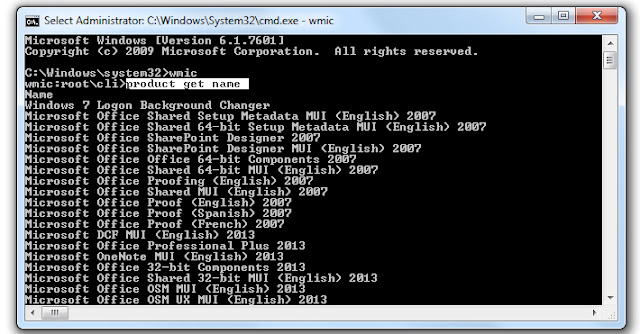


0 Response to "How to Uninstall Programs using Command Prompt in Windows"
Post a Comment